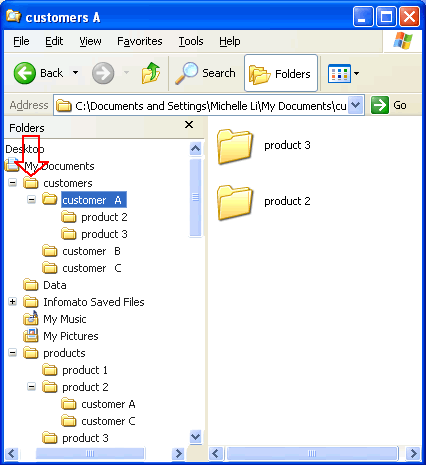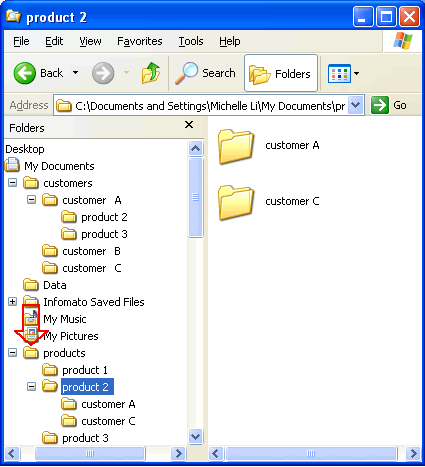![]()
| Home | Products & Services | Buy | Testimony | About Us | Contact Us | 中文 |
 Problem 1 | Problem 1 |  Problem 2 | Problem 2 |  Problem 3 | Why INFOMATO | Download Problem 3 | Why INFOMATO | Download |
 |
Do you see the point? When using INFOMATO, you do not need to memorize all the possible scenarios for storing your data. Let's compare one simple example. If you have a document about "customer A" buying "product 2," what will you do? Let's compare a conventional folder system (widely used in folders, emails and web bookmarks) with an INFOMATO-assisted folder system: |
 |
Conventional Folders |
INFOMATO assisted
Conventional Folders |
1. In the "My Documents" folder, find the "customers" folder 2. In the "customers" folder, find or create a "customer A" folder 3. In the "customer A" folder, find or create a "product 2" folder 4. Drag or copy/paste the document into it
5. In the "My Documents" folder, find the "products" folder 6. In the "products" folder, find or create a "product 2" folder 7. In the "product 2" folder, find or create a "customer A" folder 8. Drag or copy/paste the document into it
9. Memorize whether this document is an E-mail, file, or web bookmark |
1. Find or create "customer A" and "product 2" topics(tags) in the INFOMATO application 2. Create a Reminder (topic group) using these two topics 3. Drag or copy/paste the document* from the conventional folder into it (whether it is an email, file, web bookmark, or INFOMATO note) *The file is not duplicated or moved; only the file location is saved in the INFOMATO database.
|